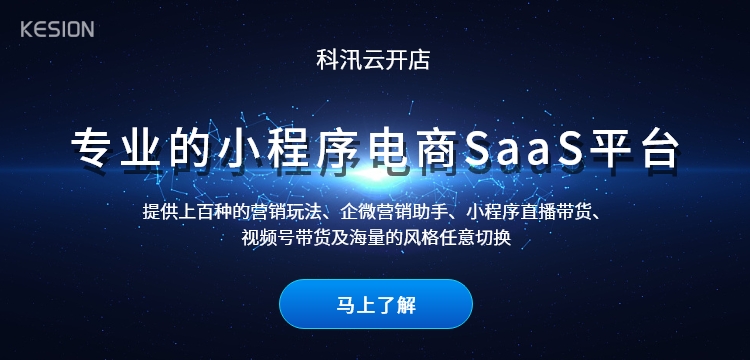
创建并返回 video 上下文videoContext对象
videoContext通过 videoId 跟一个 video 组件绑定,通过它可以操作一个 video 组件。
videoContext对象的方法列表:
| 方法 | 参数 | 说明 | 最低版本 |
|---|---|---|---|
| play | 无 | 播放 | |
| pause | 无 | 暂停 | |
| seek | position | 跳转到指定位置,单位 s | |
| sendDanmu | danmu | 发送弹幕,danmu 包含两个属性 text, color。 | |
| playbackRate | rate | 设置倍速播放,支持的倍率有 0.5/0.8/1.0/1.25/1.5 | 1.4.0 |
| requestFullScreen | 无 | 进入全屏 | 1.4.0 |
| exitFullScreen | 无 | 退出全屏 | 1.4.0 |
示例代码:
<view class="section tc"> <video id="myVideo" src="http://wxsnsdy.tc.qq.com/105/20210/snsdyvideodownload?filekey=30280201010421301f0201690402534804102ca905ce620b1241b726bc41dcff44e00204012882540400&bizid=1023&hy=SH&fileparam=302c020101042530230204136ffd93020457e3c4ff02024ef202031e8d7f02030f42400204045a320a0201000400" enable-danmu danmu-btn controls></video>
<view class="btn-area">
<input bindblur="bindInputBlur"/>
<button bindtap="bindSendDanmu">发送弹幕</button>
</view>
</view>
function getRandomColor () {
let rgb = []
for (let i = 0 ; i < 3; ++i){
let color = Math.floor(Math.random() * 256).toString(16)
color = color.length == 1 ? '0' + color : color
rgb.push(color)
}
return '#' + rgb.join('')
}
Page({
onReady: function (res) {
this.videoContext = wx.createVideoContext('myVideo')
},
inputValue: '',
bindInputBlur: function(e) {
this.inputValue = e.detail.value
},
bindSendDanmu: function () {
this.videoContext.sendDanmu({
text: this.inputValue,
color: getRandomColor()
})
}
})
更多微信小程序开发教程,可以关注。
KESION 科汛软件
KESION 科汛软件是国内领先的在线教育软件及私域社交电商软件服务提供商,长期专注于为企业提供在线教育软件及社交电商SaaS平台解决方案。
公司核心产品云开店SaaS社交电商服务平台、在线教育SaaS服务平台、教育企业数字化SaaS云平台、企微营销助手、私有化独立部署品牌网校和在线教育咨询等。KESION 不断通过技术创新,提供产品和服务,助力企业向数字化转型,通过科技驱动商业革新,让商业变得更智慧!
wx.getBackgroundAudioPlayerState(OBJECT) 获取音乐播放状态。 OBJECT参数说明: 参数 类型 必填 说明 success Function 否 接口调用成功
wx.createMapContext(mapId) 创建并返回 map 上下文 mapContext 对象。在自定义组件下,第二个参数传入组件实例this,以操作组件内 map/ 组件 mapCon


